freeCommander Review
![]()
![]()
![]()
![]()
![]()
This is one program that should have been added to our reviews and our favorites long ago. I just kept using it version after version because it does everything so well. It is one of those programs that once you have it, you take it for granted. This one gets five roses and our highest recommendation.
The name of the program is freeCommander. As the name would suggest, it is entirely free. Like any good program that works so well it takes a lot of work behind the scenes. So it would be fitting and kind if you could help with a donation. If any program deserves a donation, this one does.
I am not going to name off each and every feature of the program, their web site does a perfect job of that. I will just name some of the features I use consistently, almost automatically in day to day activities.
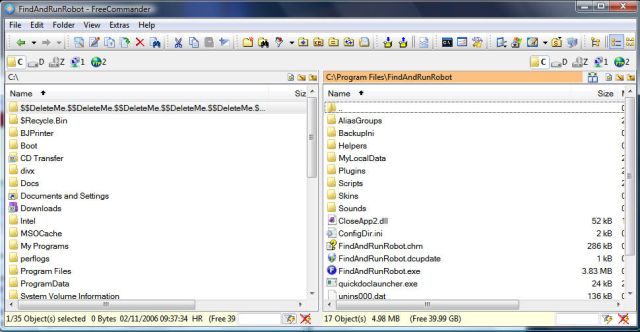
This is a multi-use program that does many things. It is also very keyboard friendly, meaning there are easy keyboard shortcuts to do everything. As shown it is a two panel file manager. Like having two explorers side by side, only better. Drives, including network drives or other computers on a network are easily accessible across the top.
Copy from one drive to another. Copy from folder to folder. Move files. Make new folder.
All of those things are easy to do with freeCommander. For us keyboard types, highlight the file hit F5 to copy to the other side, F6 to move the file. New folder, easy, hit F7 The Tab key moves the highlight to either side.
You can drag and drop the files if you are a mouse person clicking on the appropriate item does the normal things above.
Unzip Files directly to the proper folder.
This is probably the feature I use the most. No need for a separate unzipping program with an endless list of things to click, just to get your files unzipped. Use freeCommander.
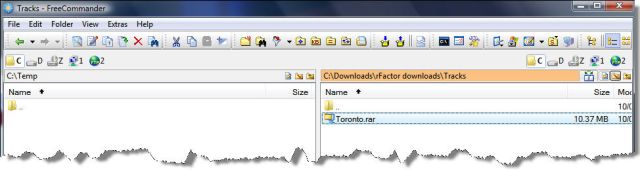
Here is a compressed file in rar format. All you have to do is highlight it and press Enter, or double click it to open. It handles almost all compressed formats.

Just select the folder you want them in on the left panel, then hit Ctrl A to highlight them all, and F5 will copy them to the other side, leaving your original intact. The operation can be completed by using equivalent mouse action. You can view the files, including reading the text files without actually uncompressing them if you wish. E.g highlighting a text file and pressing F3 will open it in quickview.
Arrange, Sort, Rename Pictures and Photos
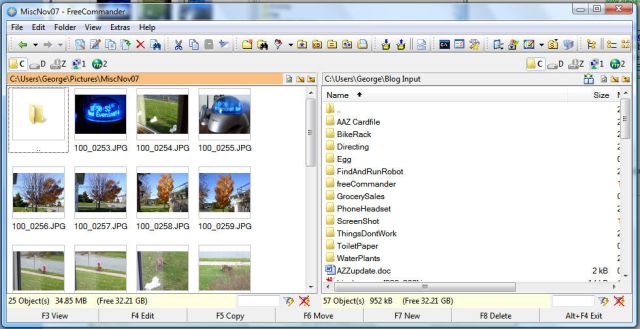
Do you have a group of pictures you need to rename, sort or find? Ctrl I will give you the quickest thumbnails you ever imagined. Hitting Ctrl I again puts them back in list format.
You will notice in the illustration above the 'F' key operations are listed across the bottom.These types of help items are easily turned off and on.
There are so many things you can do with freeCommander. You couldn't get any more user friendly.
| Find files quickly | Synchronize files |
| Control Panel | System folders |
| Computer Services | Start Menu |
| Desktop | Quick view file contents |
| Pack files | Unpack files |
All of these are available on the icon toolbar for quick action, or by using the equivalent keyboard shortcut.
This is only a partial list of things freeCommander can do better than any other file management program. Please check the freeCommander web site for full details, their own site explains it very well.
I assist others with computer problems, and this is the program I use every time, for viewing, moving, adding to, and adjusting files. freeCommander works equally well on XP,Vista, and Windows 7 & 8. There is also a thumb drive version available.
(See sidebar: Updated: January 2014)
| No elaborate scientific setups here. No special laboratory equipment. Just honest in use every day setups that my friends or I use, or have used in our every day computing activities. |
